gitGraph
commit
commit
branch new_feature
checkout new_feature
commit
commit
checkout main
merge new_feature
commit id: "5-106eefa"
commit
Version control
with Git and GitHub
Carlos Matos // ISPUP // November 2023
What is ![]() ?
?
- Application that runs on your computer
- Helps you manage work done on projects
- It’s like the track changes option on Word, but on steroids
- Rigorous, powerful, scales up to multiple files (data, figures, reports, code)
Why use version control for data science?
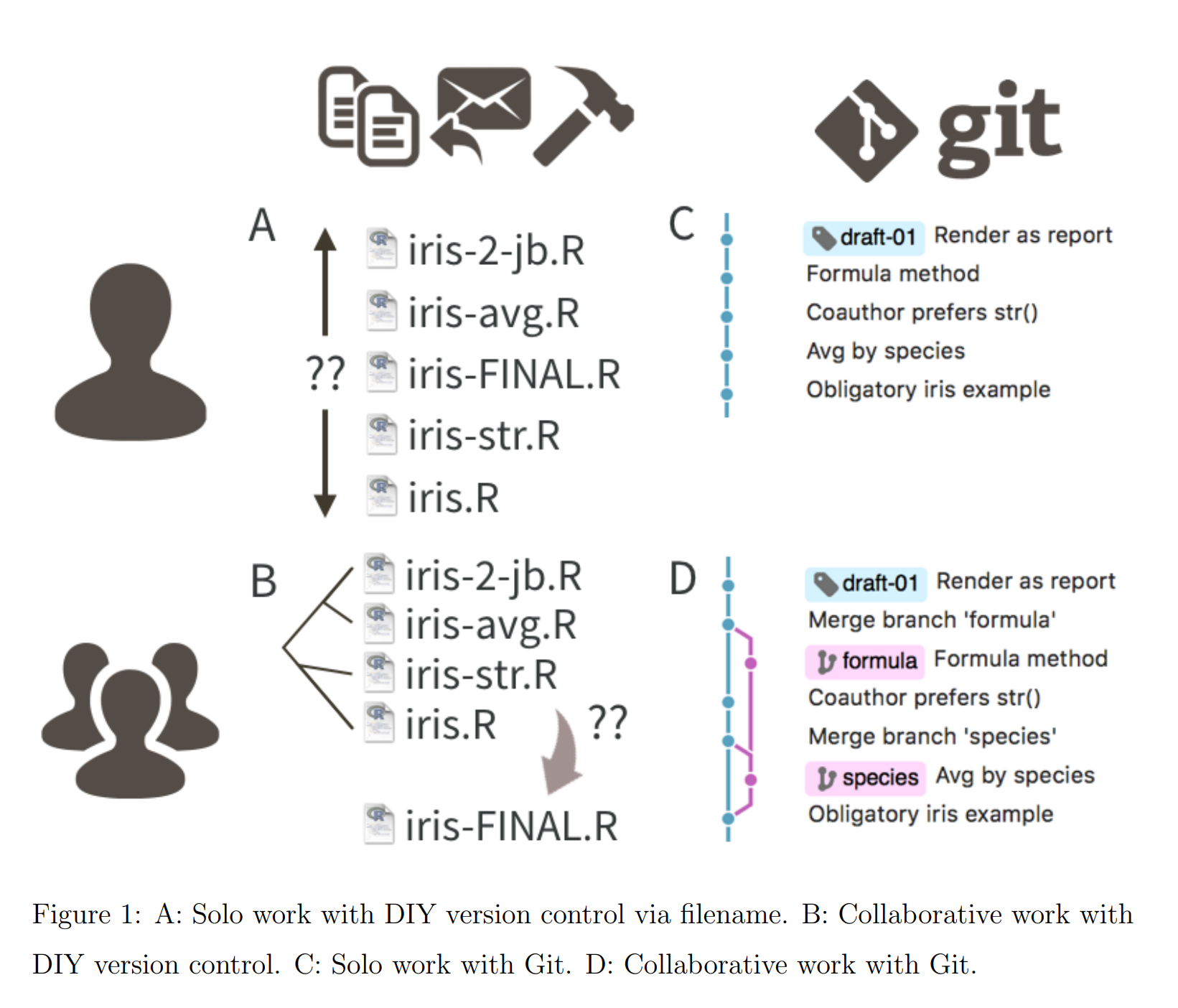
Why use version control for data science?
- Organizing and recording your work becomes part of your workflow, instead of a separate and burdensome task
- Collaboration is more structured, improved asynchronous work and managing versions
- After the initial setup, almost effortless to put your project online is marginal
- Online exposure
- Works as a backup (safe, shareable and accessible from different places)
What is![]() ?
?
- GitHub complements Git
- Distribution mechanism for Git repositories
- Git works locally, GitHub online
- Control who has what type of access (view, edit, admin)
- Easy to regularly reconcile files between contributors
GitHub features
- Markdown integration
- Issues lets users of your code report problems they found
- Pull requests by people that want to add features to your work
- Github Pages to quickly host static websites (like the one where these slides are hosted!)
- Easy to deploy packages or other functionality (e.g. Some R packages are only available on GitHub, not on CRAN
Git and GitHub jargon
- repo or repository - your project folder
- commit - save a snapshot to your repo
- hash - a computer generated id for each commit
- checkout - time travel to a specific commit
- branch - a label that points to a commit
- merge - combination of two or more branches
- remote - a repo that exists in a different location (e.g. GitHub, other PC)
- pull - get new commits from the remote to the repo
- push - send your new commits to the remote
Git and GitHub jargon
- repo or repository - your project folder
- commit - save a snapshot to your repo
- hash - a computer generated id for each commit
- checkout - time travel to a specific commit
- branch - a label that points to a commit
- merge - combination of two or more branches
- remote - a repo that exists in a different location (e.g. GitHub, other PC)
- pull - get new commits from the remote to the repo
- push - send your new commits to the remote
Git and GitHub workflow
- We will work almost exclusively with RStudio, not the command line!
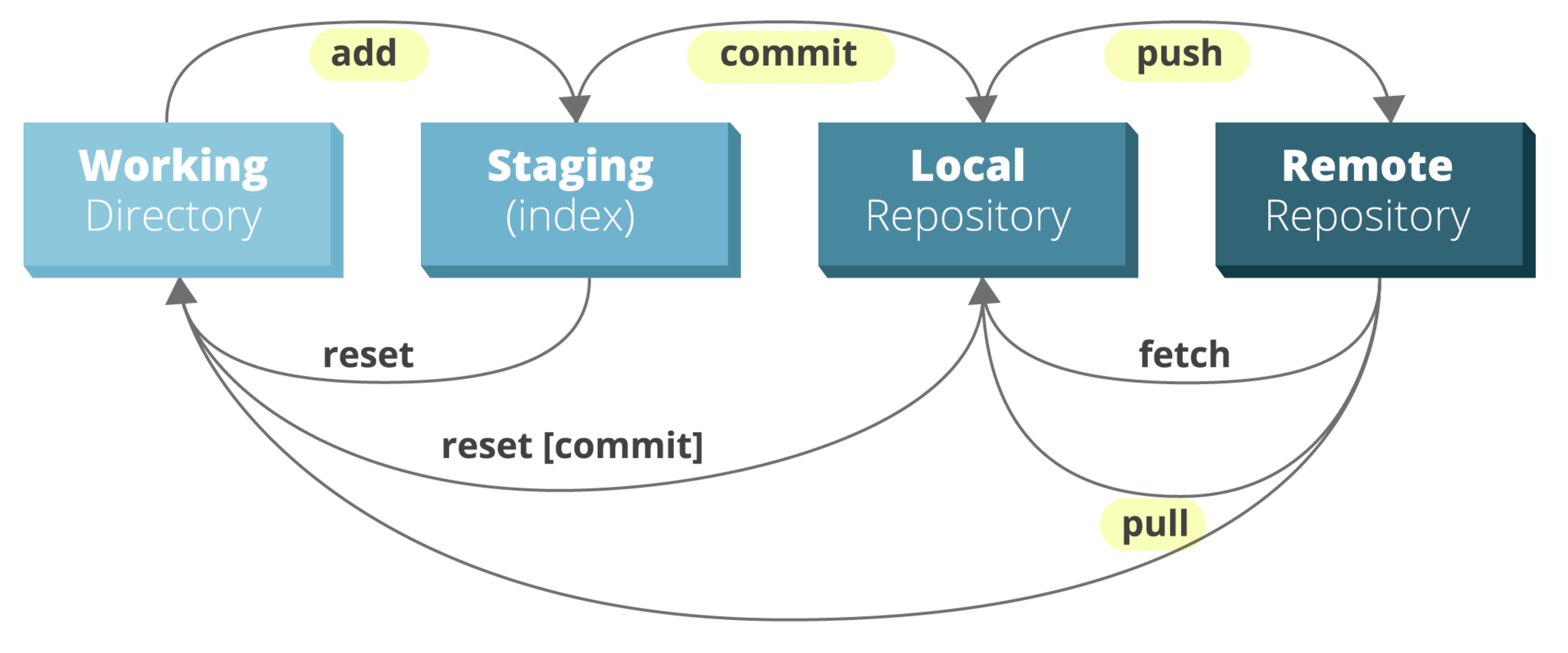
How to revert to a previous commit?
- Suppose that When you made commit #6, you made some mistakes and want to revert back to the state of your repo at moment #5.
- You would write in the terminal git reset 106eefa
Initial setup
## install.packages("usethis")
library(usethis)
use_git_config(user.name = "Your Name", user.email = "email@example.org")
#configure the default branch name
usethis::git_default_branch_configure()
#Create token
#I highly recommend selecting “repo”, “user”, and “workflow” scopes (the default ones)
usethis::create_github_token()Initial setup
- Tell RStudio where to find Git (Tools > Global Options > Git/SVN should point to your Git install directory)
- usually something like “C:/Program Files/Git/bin/git.exe” on windows or “/usr/bin/git” on macOS
- Create a project on GitHub. More detailed instructions available here
- On the GitHub repository, click on Code and copy the HTTPS value
- After that, create a new RProject
- File > New Project > Version Control > Git
- If all went well, you should have a new folder with the same name as your GitHub repo
- If you already had a project, move the contents to the repo directory
Folder structure
- a .git hidden folder exists at the project directory, that should not be deleted
- a .gitignore file will be present if you select R language option on GitHub when first creating your repo (recommended)
Exercises
- After moving the course scripts to the newly created project, stage the files, commit and push to GitHub.
- Make some changes and commit again. Check the results on git and GitHub.
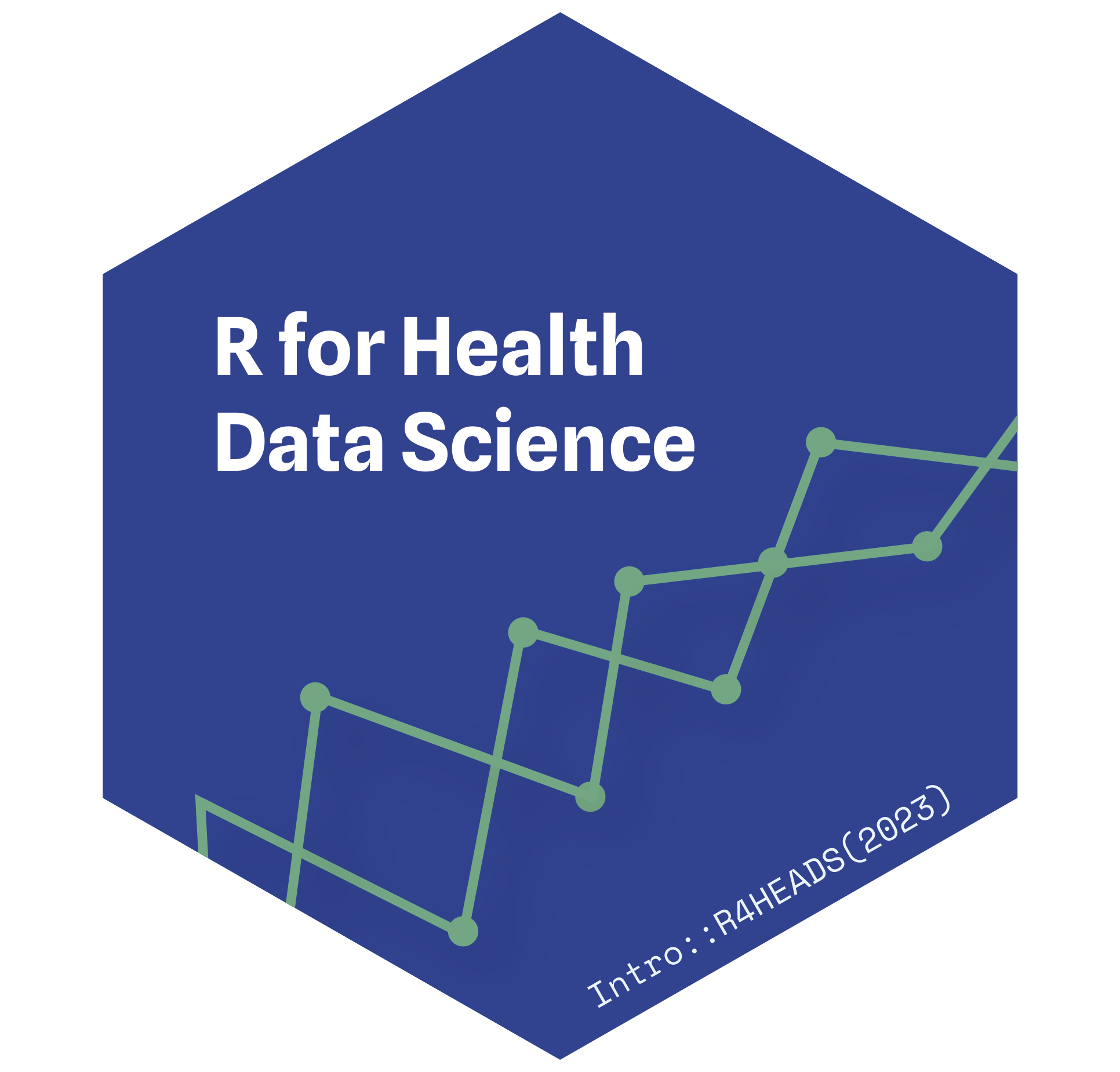
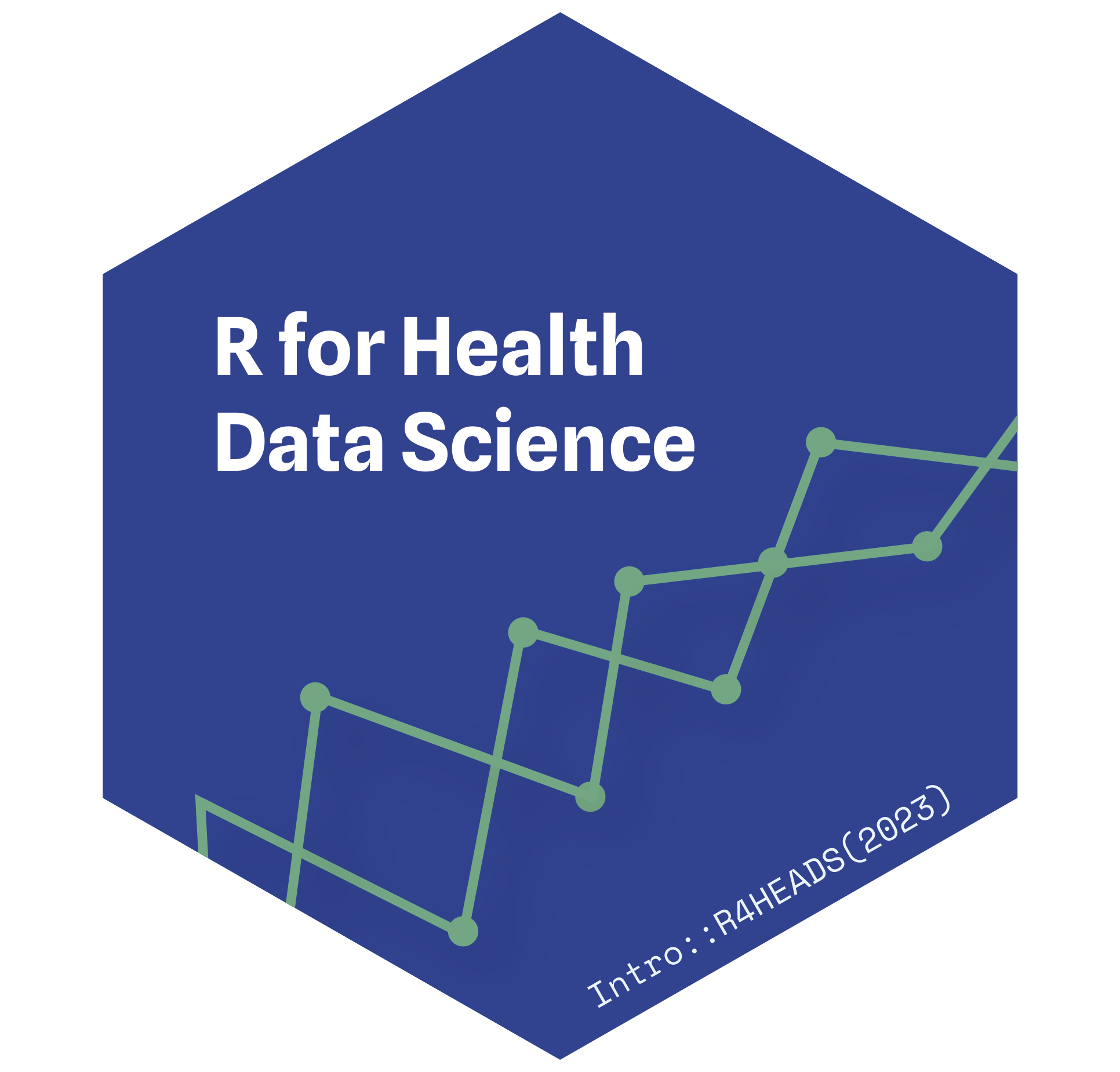
Carlos Matos // ISPUP::R4HEADS(2023)
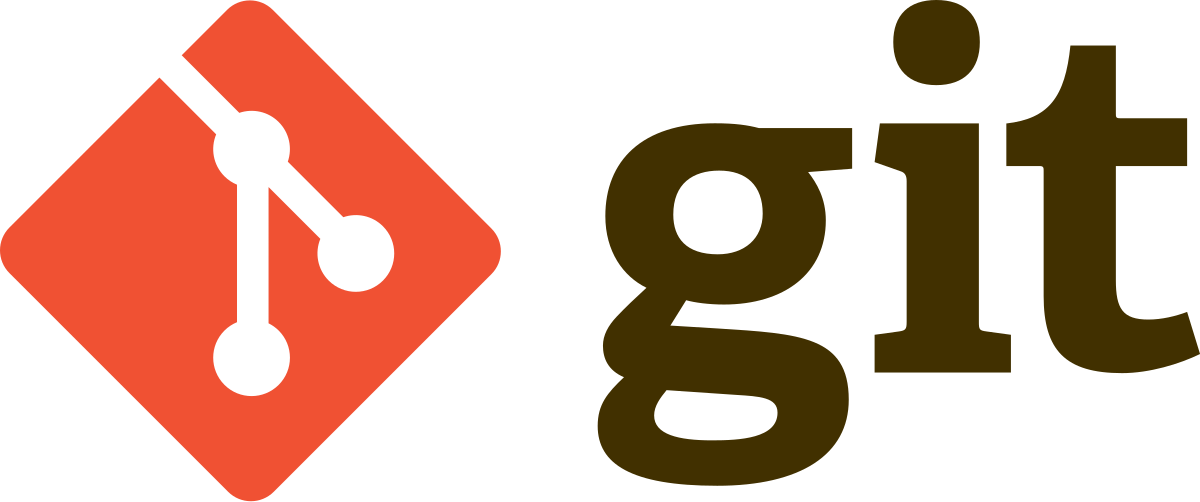 ?
?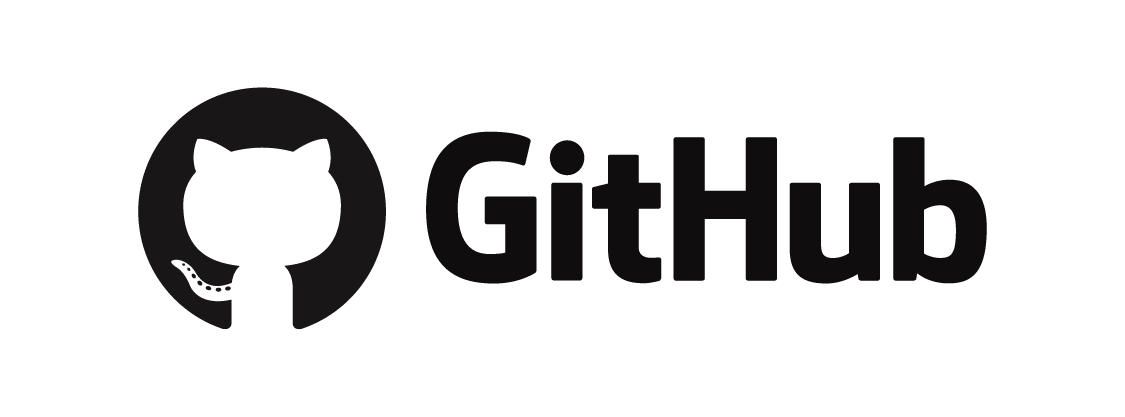 ?
?